Widgets are small applications that display useful information like a Ticker (RSS feed or scrolling text), Rich text (static text), weather display, clock, etc.
This section can add a widget from our existing collection or create and upload your widgets.
Adding a Widget #
To add a widget, click on the green ”Add Widget” button found at the bottom of the Widgets list.
Then you can choose between Standard widgets, Dashboards, Social or Custom Widgets.
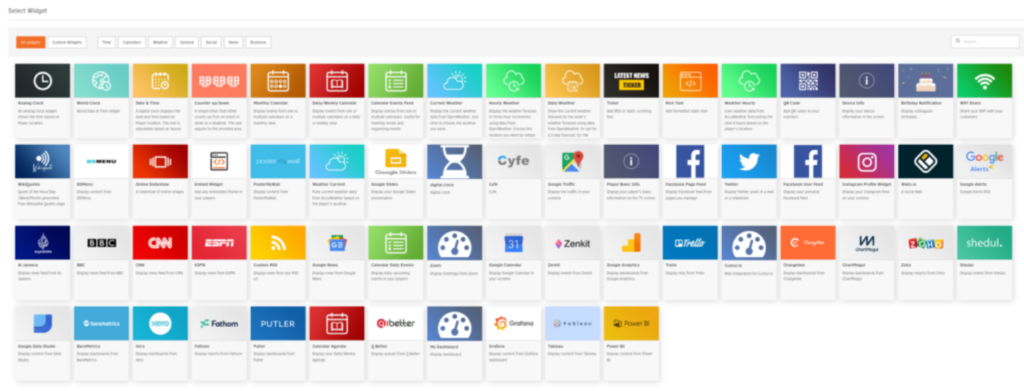
Managing Widgets #
In the “Widgets” section, you can see a list of the widgets currently added into your SignStudio Portal. Widget information is organized in the following columns:
- the Name of the widget along with a Preview (thumbnail)
- the Timestamp (date and time) that the widget was modified for the last time
- the Workspace (for accounts in the Enterprise plan) that the widget belongs
- the Tags (for accounts in the Pro and Enterprise plan) that are applied to the widget
- the Actions column
If you click on the three dots icon in the Actions column, you will be presented with a list of actions that you can apply to your widgets.
Click on each tab below to see a short description.
- Edit
- Duplicate
- Move
- Delete
Change the details of a widget by clicking the ”Edit” button.
Here, you can also substitute the actual widget, and it will be changed wherever used.
Check out the “Adding a Widget” section below for details on the fields.
Additional Control Settings #
At the top-left corner, you can use the Search box to quickly sort out your widget listing. You can search using any of the four columns which means by name, date, workspace, and tag.
You can select one or more widgets by clicking the square box left to their thumbnail. You can then click the Actions button at the bottom to Edit, Move, Delete all the selected widgets at once.
At the top-right corner, you can click on the “+Add Folder” button in order to create a folder that can be used to group media files (the folder will be global among Images, Videos, Audio, Documents, Web Pages, and Widgets).
You can also change the listing and refresh the view.



