The SignStudio Portal allows you to manage your content and Players. On the left side of the SignStudio Portal, the main menu provides all the navigation you need during your day-to-day usage of SignStudio. Click here to visit the portal.
Main Menu #
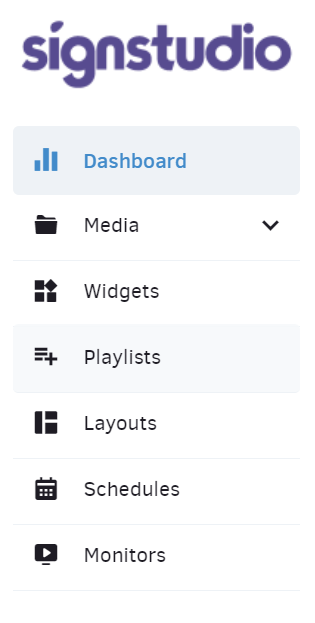
This main menu includes the following sections:
- Media – upload your Media files to be used by the Players.
- Widgets – use Widgets, which are small applications designed to show information, like RSS tickers, clocks, text-based content, and more
- Playlists – set up a Playlist, which is made up of sequences of Media and Widgets that are shown one after the other
- Layouts – create layouts, arranging Playlists, Media, or Widgets on a virtual screen.
- Schedules – create a date/time-based Schedule to set which Layout, Media, or Playlist should be displayed.
- Monitors – setup your Players and assign them Default Content to use and, optionally, a Schedule for time-based content overrides
These are the sections you will be used to manage your content and your Players.
Main Area #
In the Portal’s middle area, you see the respective parts of the SignStudio Portal when you click on them. These include Media, Playlists, other content files you have created, and other configuration forms that you may use throughout the SignStudio Portal.
Settings Menu #
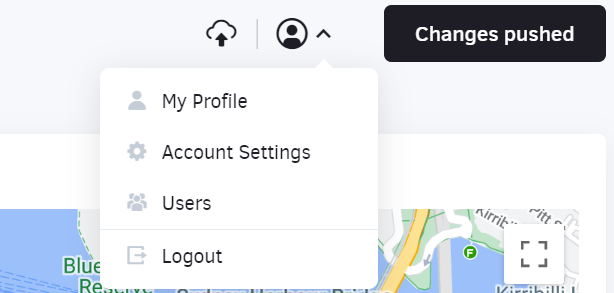
In the top-right corner, there is a drop-down configuration menu. This contains all the stuff that you rarely access:
- My User Profile – settings that have to do with you, as a User of your SignStudio Account (your own timezone, name, email, etc.)
- Account Settings
- Users
- Logout
Upload Progress #
Right next to the Settings Menu, you will see a Cloud Icon.
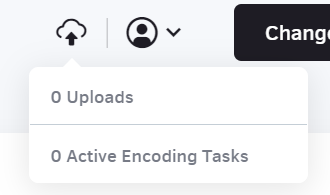
This icon provides you with a progress indicator for Media uploads (an encoding, if applicable)
Pushing Changes to Monitors #
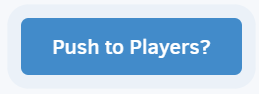
It is essential to note that every time you make changes to any items within your SignStudio account, you have to click on the “Push to Players” button on the Portal’s left side above the Main Menu these changes to take place in the affected players.



